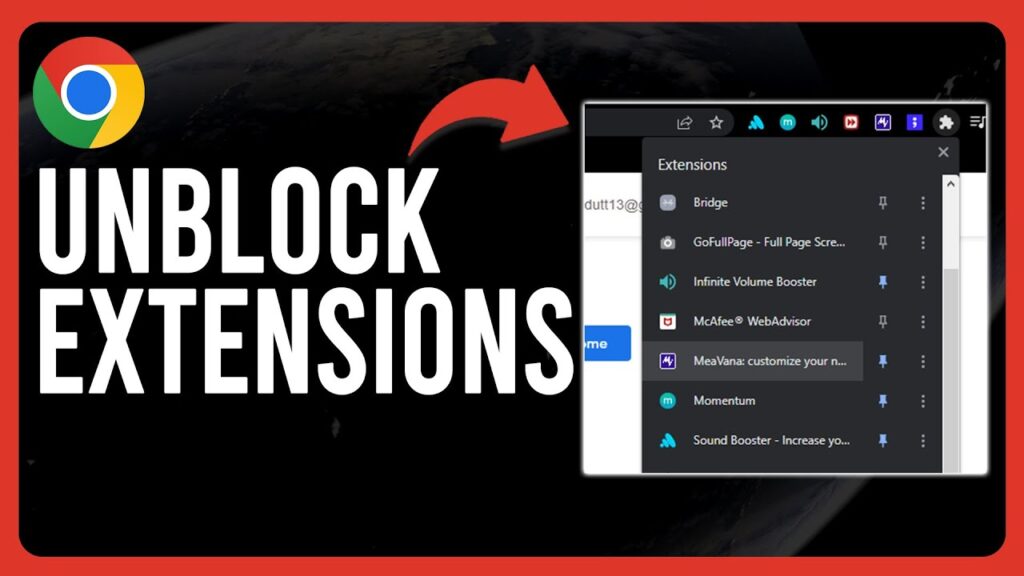
Bypass CORS with Ease: A Guide to Chrome Extensions for Cross-Origin Requests
In today’s web development landscape, dealing with Cross-Origin Resource Sharing (CORS) is a common hurdle. CORS is a security mechanism implemented by web browsers to restrict web pages from making requests to a different domain than the one which served the web page. While CORS is crucial for protecting users from malicious attacks, it can also hinder legitimate development and testing efforts. This is where CORS Chrome extensions come into play, offering a convenient way to bypass these restrictions for development purposes. This article explores what CORS is, why it exists, how CORS Chrome extensions work, and provides a few popular options for developers.
Understanding CORS: The What and Why
CORS, or Cross-Origin Resource Sharing, is an HTTP-header-based mechanism that allows a server to indicate any origins (domain, protocol, and port) other than its own from which a browser should permit loading resources. It’s a vital security feature implemented by browsers to prevent cross-site scripting (XSS) attacks. Without CORS, a malicious website could potentially make requests to your bank’s website on your behalf, stealing sensitive data. CORS prevents this by ensuring that browsers only allow scripts from one origin to access resources from another origin if the server explicitly allows it.
The ‘same-origin policy’ is the foundation upon which CORS is built. Two URLs have the same origin if they have identical schemes (protocol), hosts (domain), and ports. For example, https://www.example.com/page1 and https://www.example.com/page2 share the same origin. However, http://www.example.com (HTTP instead of HTTPS) or https://api.example.com (different subdomain) would be considered different origins.
Why You Might Need a CORS Chrome Extension
While CORS is essential for security, it can be a significant inconvenience during development and testing. Here are some scenarios where a CORS Chrome extension becomes invaluable:
- Developing APIs: When building APIs, you often need to test them from different domains. CORS can block these requests unless the API is configured to explicitly allow them.
- Working with Third-Party APIs: Many third-party APIs require CORS configuration. If you don’t have control over the API’s server-side settings, a CORS Chrome extension can be a quick workaround for testing.
- Local Development: When developing locally, your front-end application might be served from
localhost:3000, while your API runs onlocalhost:5000. These are considered different origins, leading to CORS issues. - Debugging: CORS errors can sometimes be cryptic and difficult to debug. A CORS Chrome extension allows you to quickly determine if CORS is the root cause of your problem.
How CORS Chrome Extensions Work
CORS Chrome extensions typically work by intercepting HTTP requests made by the browser and modifying the request headers to bypass CORS restrictions. They often add headers like Access-Control-Allow-Origin: * to the response, which tells the browser to allow requests from any origin. It’s important to understand that these extensions generally only affect the browser’s behavior and do not change the server’s actual CORS configuration. This means that while the extension allows you to make cross-origin requests in your browser, other users without the extension will still be subject to CORS restrictions.
The most common approach is to manipulate the response headers. When the browser receives a response from a server, it checks the Access-Control-Allow-Origin header. If this header is present and allows the origin of the requesting website (or is set to *, allowing any origin), the browser allows the response to be processed. CORS Chrome extensions effectively inject or modify this header, allowing the browser to bypass the usual CORS checks.
Popular CORS Chrome Extensions
Several CORS Chrome extensions are available, each with slightly different features and user interfaces. Here are a few popular options:
Allow CORS: Access-Control-Allow-Origin
This is one of the most widely used CORS Chrome extensions. It’s simple, lightweight, and easy to use. With a single click, you can enable or disable CORS bypassing for all websites. It essentially adds the Access-Control-Allow-Origin: * header to all responses, allowing cross-origin requests. This extension is a great starting point for developers who need a quick and easy solution for CORS issues during development.
CORS Unblock
CORS Unblock is another popular option that works similarly to Allow CORS. It modifies the response headers to allow cross-origin requests. It’s also very simple to use, with a toggle button that enables or disables CORS bypassing. Some users prefer CORS Unblock for its slightly different implementation, which may work better in certain scenarios. It also boasts a large user base and positive reviews.
Disable CORS
As the name suggests, Disable CORS is designed to disable CORS restrictions in the browser. It’s a straightforward extension that provides a simple on/off switch for CORS bypassing. It’s often used for testing and development purposes, allowing developers to quickly determine if CORS is the cause of a particular issue. This extension is known for its reliability and ease of use.
Requestly
Requestly is a more powerful tool that offers a wide range of features beyond just CORS bypassing. It allows you to modify HTTP headers, redirect requests, mock API responses, and more. While it’s more complex than the simpler CORS Chrome extensions, Requestly provides a lot more flexibility and control over your browser’s network requests. It’s a great option for developers who need advanced debugging and testing capabilities. You can use Requestly specifically for CORS by setting up rules to modify the Access-Control-Allow-Origin header.
Using a CORS Chrome Extension: A Step-by-Step Guide
Using a CORS Chrome extension is generally very straightforward. Here’s a general guide:
- Install the Extension: Search for the desired CORS Chrome extension in the Chrome Web Store and install it.
- Enable the Extension: Once installed, the extension will typically add an icon to your Chrome toolbar. Click the icon to enable the extension. In most cases, simply clicking the icon toggles the CORS bypassing functionality on or off.
- Test Your Requests: Now, try making the cross-origin request that was previously blocked by CORS. The extension should now allow the request to succeed.
- Disable When Not Needed: Remember to disable the extension when you’re not actively developing or testing, as bypassing CORS can introduce security risks if left enabled unintentionally.
Important Considerations and Security Implications
While CORS Chrome extensions are useful for development, it’s crucial to understand their limitations and security implications:
- Development Only: These extensions are intended for development and testing purposes only. They should never be used in a production environment.
- Security Risks: Bypassing CORS can expose your browser to security risks, as it removes a critical security layer. Only enable the extension when you need it and disable it immediately afterward.
- Not a Server-Side Solution: CORS Chrome extensions only affect the browser’s behavior. They do not solve the underlying CORS issue on the server. To properly address CORS in a production environment, you need to configure your server to send the correct CORS headers.
- Potential Conflicts: Some CORS Chrome extensions may conflict with other extensions or browser settings. If you experience unexpected behavior, try disabling other extensions to see if that resolves the issue.
Alternatives to CORS Chrome Extensions
While CORS Chrome extensions offer a quick and easy solution for bypassing CORS during development, there are other alternatives to consider:
- Server-Side Configuration: The most robust solution is to configure your server to send the correct CORS headers. This ensures that all users, not just those with a CORS Chrome extension, can access your resources. This typically involves adding the
Access-Control-Allow-Originheader to your server’s responses. - Proxy Servers: You can set up a proxy server that forwards requests from your front-end application to your API. The proxy server can then add the necessary CORS headers to the responses. This approach is more complex than using a CORS Chrome extension but provides more control and flexibility.
- JSONP (JSON with Padding): JSONP is a technique that allows you to bypass CORS by wrapping JSON data in a JavaScript function call. However, JSONP only supports GET requests and is generally considered less secure than CORS.
- Using a Development Server with Proxy Capabilities: Many modern front-end development tools, such as Create React App and Vue CLI, offer built-in proxy capabilities. These tools can automatically configure a proxy server that forwards requests to your API, effectively bypassing CORS during development.
Conclusion
CORS Chrome extensions are a valuable tool for web developers, providing a quick and easy way to bypass CORS restrictions during development and testing. However, it’s crucial to understand their limitations and security implications. These extensions should only be used for development purposes and should never be enabled in a production environment. For production deployments, proper server-side CORS configuration is essential. By understanding CORS and the tools available to manage it, developers can build secure and efficient web applications. Remember to always prioritize security and use CORS Chrome extensions responsibly.
By understanding the purpose and limitations of these tools, developers can make informed decisions about how to handle CORS in their projects. While CORS Chrome extensions offer a convenient solution for development, a comprehensive understanding of CORS and proper server-side configuration are crucial for building secure and robust web applications.
Therefore, while a CORS Chrome extension can be a quick fix, always aim for a proper server-side solution when deploying applications to production. [See also: Configuring CORS on Your Web Server] This will ensure a secure and reliable experience for all your users, regardless of whether they have a CORS Chrome extension installed.
