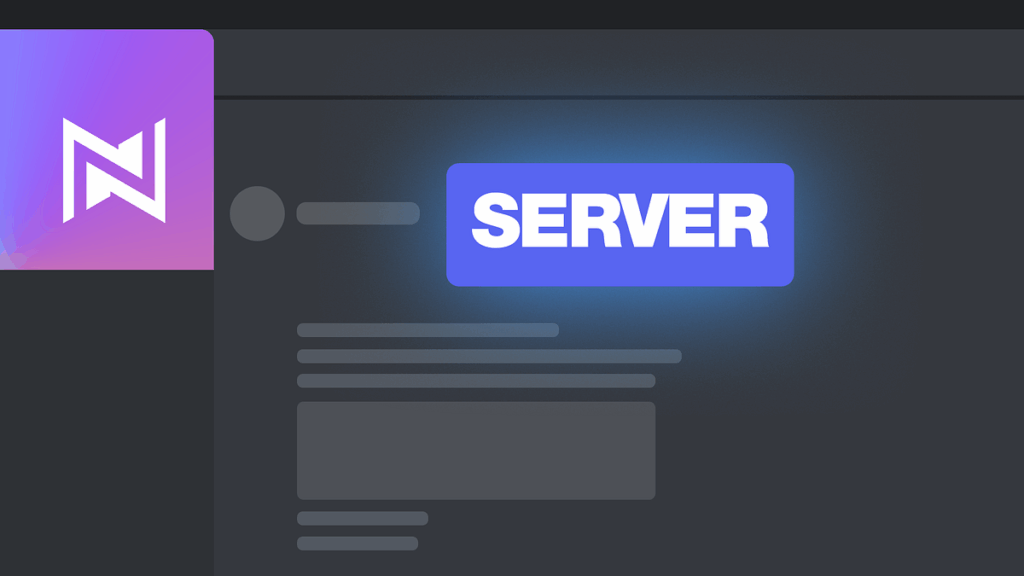
How to Make a Server Tag: A Comprehensive Guide
In the dynamic world of web development, server tags are essential tools for creating interactive and data-driven web applications. Understanding how to make a server tag is crucial for developers aiming to build robust and scalable websites. This comprehensive guide will walk you through the process, providing clear explanations and practical examples to help you master this fundamental concept.
What is a Server Tag?
A server tag, also known as a server-side tag, is a code snippet that is processed on the web server before being sent to the user’s browser. Unlike client-side scripts, which are executed by the browser, server tags are interpreted and executed by the server, allowing for dynamic content generation, data manipulation, and integration with databases and other server-side resources. This server-side processing allows for a more secure and controlled environment, as sensitive data and logic remain on the server.
Why Use Server Tags?
Server tags offer several advantages in web development:
- Dynamic Content Generation: Server tags can generate content dynamically based on user input, database queries, or other server-side logic.
- Data Manipulation: They allow for data manipulation and processing before it is displayed to the user.
- Security: Server-side processing enhances security by keeping sensitive data and logic on the server.
- Integration: Server tags facilitate integration with databases, APIs, and other server-side resources.
- Improved Performance: By performing computations on the server, client-side resources are freed up, potentially leading to better performance.
Understanding the Basics: ASP.NET Server Tags
One common implementation of server tags is in ASP.NET, Microsoft’s web application framework. In ASP.NET, server tags are HTML elements with the `runat=”server”` attribute, which tells the server to process the tag. Let’s explore how to make a server tag in ASP.NET.
Creating a Simple ASP.NET Server Tag
Here’s a basic example of an ASP.NET server tag:
<asp:Label ID="MyLabel" runat="server" Text="Hello, World!"></asp:Label>
In this example, `<asp:Label>` is an ASP.NET server control, and `runat=”server”` indicates that the server should process it. The `ID` attribute is used to identify the control in the server-side code, and the `Text` attribute sets the initial text of the label. To effectively make a server tag, you need to understand how to manipulate these attributes programmatically.
Manipulating Server Tags in Code-Behind
To modify the properties of a server tag, you can use the code-behind file (e.g., a .cs file in C#). Here’s an example:
protected void Page_Load(object sender, EventArgs e)
{
MyLabel.Text = "Welcome to my website!";
}
This code snippet sets the `Text` property of the `MyLabel` control to “Welcome to my website!” when the page loads. This demonstrates how server tags can be dynamically updated based on server-side logic. Understanding this is a key step in learning how to make a server tag truly functional.
Step-by-Step Guide: How to Make a Server Tag in ASP.NET
Let’s break down the process of how to make a server tag in ASP.NET into a series of steps:
- Create an ASP.NET Web Form: Start by creating a new ASP.NET Web Form in Visual Studio.
- Add a Server Control: Drag and drop a server control (e.g., a Label, TextBox, or Button) from the Toolbox onto the Web Form.
- Set the `runat` Attribute: Ensure that the `runat` attribute is set to “server”. This is crucial for the server to recognize and process the tag.
- Assign an ID: Give the server control a unique `ID` attribute. This ID will be used to reference the control in the code-behind file.
- Modify Properties in Code-Behind: In the code-behind file, access the server control using its ID and modify its properties as needed.
- Run the Application: Run the application to see the server tag in action.
Advanced Techniques: Creating Custom Server Controls
For more complex scenarios, you might want to create custom server controls. This involves creating a class that inherits from `System.Web.UI.Control` or `System.Web.UI.WebControl` and implementing your own rendering logic. This is an advanced topic, but it’s a powerful way to extend the functionality of server tags.
Example: Creating a Custom Greeting Control
Here’s a simplified example of creating a custom greeting control:
using System;
using System.Web.UI;
using System.Web.UI.WebControls;
namespace MyControls
{
public class Greeting : WebControl
{
public string Name { get; set; }
protected override void Render(HtmlTextWriter writer)
{
writer.Write("Hello, " + Name + "!");
}
}
}
To use this custom control, you would register it in your Web Form and then add it to the page:
<%@ Register TagPrefix="my" Namespace="MyControls" Assembly="MyAssembly" %>
<my:Greeting ID="MyGreeting" runat="server" Name="John" />
This demonstrates how you can create reusable server-side components. Understanding how to make a server tag in this context involves understanding object-oriented programming and the ASP.NET control lifecycle.
Other Server-Side Technologies
While ASP.NET is a popular choice, server tags are also used in other server-side technologies, such as:
- PHP: PHP uses server-side scripting to generate dynamic HTML.
- JSP (JavaServer Pages): JSP allows you to embed Java code within HTML pages.
- Python (with frameworks like Django and Flask): Python frameworks provide server-side capabilities for web development.
The basic principles of how to make a server tag remain the same across these technologies, although the syntax and implementation details may differ.
Troubleshooting Common Issues
When working with server tags, you might encounter some common issues:
- `runat=”server”` Missing: If the `runat=”server”` attribute is missing, the server will not process the tag.
- Incorrect ID: Using an incorrect ID to reference a server control will result in errors.
- Type Mismatches: Ensure that you are using the correct data types when modifying properties.
- Control Lifecycle Issues: Understanding the ASP.NET control lifecycle is crucial for handling events and data correctly.
Debugging these issues often involves examining the server-side code and the HTML output to identify any discrepancies.
Best Practices for Using Server Tags
To ensure that you are using server tags effectively, follow these best practices:
- Use Server Tags Sparingly: Avoid using server tags unnecessarily. Client-side scripting can often handle simple tasks more efficiently.
- Keep Server-Side Logic Separate: Separate your server-side logic from your presentation code to improve maintainability.
- Validate User Input: Always validate user input on the server side to prevent security vulnerabilities.
- Use Caching: Implement caching to improve performance by reducing the need to regenerate content frequently.
- Secure Your Server: Protect your server from common attacks, such as SQL injection and cross-site scripting (XSS).
Conclusion
Understanding how to make a server tag is a fundamental skill for web developers. By mastering the concepts and techniques outlined in this guide, you can create dynamic, interactive, and secure web applications. Whether you are using ASP.NET, PHP, JSP, or another server-side technology, the principles remain the same. With practice and experimentation, you can become proficient in using server tags to build powerful and engaging web experiences. Server tags are essential for modern web development, and knowing how to make a server tag effectively will significantly enhance your capabilities as a developer. [See also: Understanding ASP.NET Server Controls] [See also: Server-Side Scripting Languages] [See also: Web Development Best Practices]
